Ranger is a file manager for the terminal and my default file manager since I moved away from Midnight Commander (mc). Most of my work I do on a MacBook Pro and I found that opening files that weren’t text editor compatible was difficult, pressing <Enter> on the highlighted files merely returned an open with: prompt, and nothing I typed seemed to work.
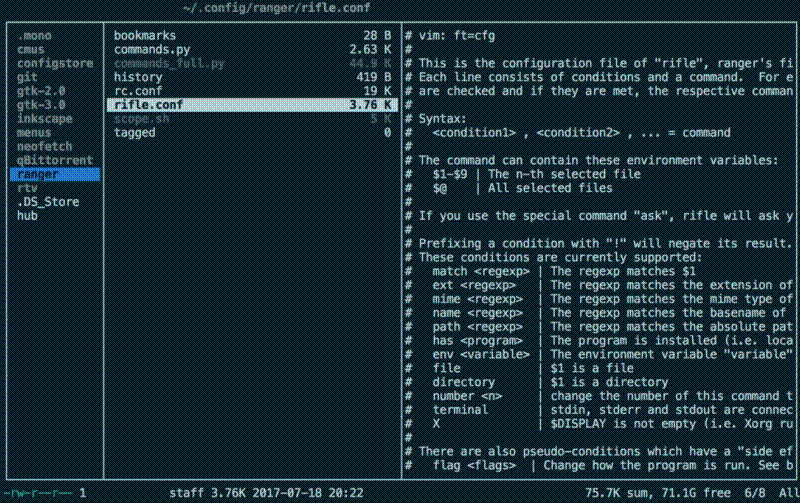
I found out that rifle.conf is the config file which controls how Ranger opens files. It is normally found in ~/.config/ranger/rifle.conf.
The default rifle.conf however is dense, complex and doesn’t play well with an ordinary mac setup.
So I decided to try and strip down rifle.conf and rebuild it for use on macOS. If you want to skip straight to the rifle.conf that I use, follow this link
.
Now open up your own rifle.conf and start editing:
vim ~/.config/ranger/rifle.conf
The pre-amble comments give examples of how to set up the file, but this took me a while to understand. I finally decided to remove everything and start from scratch.
rifle.conf is structured so each line provides a set of conditions separated by commas (,) e.g. ext mp3, followed by an equals =, then a terminal command, e.g. vlc $@. When Ranger is asked to open a file, it cycles through every line from top to bottom until it finds a line where all the conditions are met, then it runs the terminal command. This means that the top-most line where all the conditions are met will be run. Using this logic you can construct a rifle.conf that works on different systems, if you order potential applications from most to least preferred.
Using open
ost Linux applications can simply be opened by typing their name into the terminal, optionally followed by a file to open and various rules, e.g. zathura example.pdf. In macOS however, typing the equivalent preview example.pdf just returns an error that preview has not been found. The same goes for Preview, preview.app and Preview.app.
Instead, on a Mac, I find the best way to call an application from the command line is to use open.
The following lines all open Preview.app:
open -a preview
open -a preview.app
open -a Preview
open -a Preview.app
And to open example.pdf just add the file name:
open -a preview example.pdf
This same syntax can be applied to rifle.conf to open specific apps for specific file types with Ranger.
The simplest condition to use is the file extension (ext):
ext pdf = open -a preview "$@"
Where "$@" is the file path of the file highlighted in Ranger The above there says, if the file extension is .pdf, open the file with Preview.app.
Regex
Regular expressions can be used to make more complex conditions, e.g. using | to include multiple file extensions in one line, or [] and ? to list similar extensions without repetition. Try to work out what the conditions below mean.
ext jpe?g|png|gif = open -a preview "$@"
ext od[dfgpst] = open -a libreoffice "$@"
MIME types
IME types are a good last resort for catching any files with unusual extensions, I normally put them at the bottom of a list of preferred applications, to open with a program I know will be installed, for example:
ext xml|json|py|pl|rb|js|sh|php|m[ark]d[own]|txt = vim "$@"
ext tex = open -a texworks "$@"
mime ^text = nano "$@"
The has condition
For the majority of GUI applications on a Mac, the has condition does not work, for the same reason that calling applications directly from the terminal by typing their name doesn’t work, because Ranger can’t find them. As far as I know, there isn’t any way to get around this. Maybe if you could check for the presence of the named directory in ~/Applications, but I haven’t worked that out yet.
Taking advantage of LaunchServices defaults
Finally, a good line to keep at the end of rifle.conf is:
flag f = open "$@"
This takes advantage of open using macOS LaunchServices to decide the default application when the user doesn’t specify one using -a. This should catch everything that you haven’t listed specifically. I suppose you could just have a rifle.conf with only this line and everything would still work as if you were using a GUI, files would be opened with the default Mac GUI application as if you had double clicked on it in Finder.
Formatting
To increase readability I try to split my rifle.conf into sections, so I don’t get mixed up with my program heirarchies, for example:
#-------------------------------------------
# Web material
#-------------------------------------------
ext x?html?, X, flag f = open -a Safari "$@"
ext x?html?, has w3m, terminal = w3m "$@"
#-------------------------------------------
# Text files
#-------------------------------------------
ext xml|json|tex|py|pl|rb|js|sh|php|m[ark]d[own]|txt = vim "$@"
mime ^text = vim "$@"
#--------------------------------------------
# Audio without X
#-------------------------------------------
ext mp3 = /Applications/VLC.app/Contents/MacOS/VLC --intf ncurses "$@"
A final tip
If you find yourself switching between Finder and Ranger a lot, especially as you transition to the terminal, adding this keybinding to ~/.config/ranger/rc.conf will allow you to open Finder on the highlighted file with %:
map % shell open -R %s
It opens the shell prompt and uses open to call Finder (-R) on the highlighted file (%s). You could do similar if you wanted to quickly specify a non-default editor for a file:
map te shell open -a textedit %s